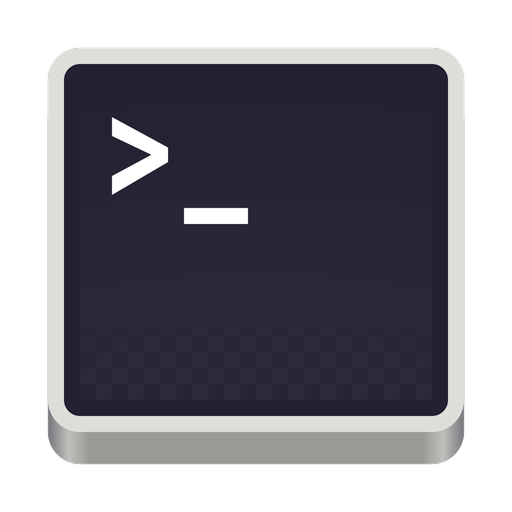Debugging on Embedded Mono
April 27, 2015-2 min read
Following up on a previous post that showed how to embed Mono in a C++ application, we will see how it is possible to debug C# code that runs on the host application, using Xamarin Studio (or MonoDevelop).
Enabling debugging
The following snippet shows how to enable debugging on the Mono runtime:
const char* options[] ={"--soft-breakpoints","--debugger-agent=transport=dt_socket,address=127.0.0.1:10000"};mono_jit_parse_options(sizeof(options) / sizeof(char*), (char**) options);mono_debug_init(MONO_DEBUG_FORMAT_MONO);MonoDomain* monoDomain = mono_jit_init_version("domain","v4.0.30319");
In essence, the line mono_debug_init(MONO_DEBUG_FORMAT_MONO); is what enables debugging. It must be inserted before the mono_jit_init call. If you run your application using the above code you will get:
debugger-agent: Unable to connect to 127.0.0.1:10000
That is because the debugger is not listening to the aforementioned address and port. You have to start the debugger prior to running your application.
Starting the Debugger
First of all, add an environment variable named MONODEVELOP_SDB_TEST with value Y. This is needed in order to enable the menu entry Custom Command Mono Soft Debugger, which we will use to launch the debugger.
Next, we have to generate the .mdb file for our assembly, which contains the debug symbols that the debugger uses to map a method to a position in a source file, and to get line numbers in stack traces. This step is needed only on Windows, since .mdb files are generated automatically on Linux systems. When you do a debug build of a C# project, a .pdb file is generated for the assembly. We have to convert this .pdb file to a .mdb one. Mono provides a tool for this, naturally called pdb2mdb, located in the lib\mono\4.5 folder of the Mono installation. For our convenience, we will add a custom build on for our project, that will execute pdb2mdb on every debug build: custom build step Adding a custom build step
We are basically executing pdb2mdb on the target of the project and storing the .mdb file on the target's path.
pdb2mdb has a dependency to the Mono.Cecil assembly which is not included in the Mono installation.
The next step is to actually launch the debugger. This is done from the menu item:
Run → Run With → Custom Command Mono Soft Debugger launch debugger Launching the Debugger
Use the same address and port that you used in the C++ code and hit Listen.
If your assembly is compiled to a library, the Run menu item is not available in Xamarin Studio. To overcome this, add a Custom Command in Project Options → Run → Custom Commands and the debugger menu items will show up.
Now that the debugger is listening to the provided address and port, we can start our C++ application. The program's execution will now be paused on any breakpoints you set.